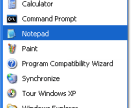Activity 2
There are two parts to this assignment Part I (making a web page) & Part II (uploading your web page). Once you have completed both parts you will have a URL for your assignment. To turn them return to the Assignments link in Blackboard, to week 2, and go to assignment 2.
Part I: Making a web page!
This part of the assignment will allow you to get a feel for creating your first web page. You will learn html and build a basic web page. In Part II you will upload your web page and make it live on the internet.
If you already know HTML then please take some creative license with your page. Full instructions are provided below. The narrated presentation requires Adobe's Flash player. Please install it if you have not already done so.
Instructions:
Step 1 - Watch a short presentation/demonstration - This presentation explains HTML code and how to use html to build a web page. For now, just watch this presentation, to get an understanding of the content. Later take the time to practice.
First watch this short narrated presentation
Step 2. Now visit the example page posted at http://rdlewis.myweb.usf.edu/menu.html
Step 3 - Make a web page - Now it is time to make your own web page. To do so:
a. Open your text editor and save a blank text document, as “menu.html” (without the quotes) on your desktop (If you don't see the ".html" on your document follow the instructions on page 53).
|
b. Type your code into your menu.html document and save it. The code for this page is listed in the the box to the right.
c. Open a web browser.
d. Now open that "menu.html" page on your desktop. To open that file in a web browser go to file menu and “open” in Internet Explorer, or “open file” in Firefox.
Now comes the fun part! Edit your document and then reload your web browser.
Experiment with your page, like in the presentation:
- Try to type, or copy paste in a line one or two line at a time, to watch your results when you reload the page...
- Alter the tags and see what happens when you reload the page...
- Type your name... type something else... reload...
- Alter the font size... reload...
The steps above (part I) produces the web page. But this page was a file on your desktop. For it to truly be "live" on the internet, it has to be on a web server. That's Activity 2 (Part II).
This may a good stopping point. If you have time, continue on to Part II
Both parts, Activity 2 Parts I & II are required to receive credit for this assignment and are
due Sunday, Jan 27 midnight.
Have some fun with this website, it is not required but may be a helpful for practice:
http://www.w3schools.com/html/tryit.asp?filename=tryhtml_basic